How to Verify your Identity
Verifying Your Identity with Treefort is easy!
Learn what to expect during the Identity Verification Process
Why am I being asked to verify my identity?
Many professionals today (including those from the legal, lending and financial service industries) have an obligation to confirm the identity of their clients. Identity verification methods are used to prevent the use of stolen identities and mitigate title fraud. You will be requested to verify your ID using technology from Treefort.
What is involved in the Identity Verification Process?
Completing an Identity Verification (IDV) with Treefort is simple and takes approximately 5-7 minutes. Upon receiving your IDV request via email or text message from noreply@treeforttech.com or +1 (587) 405-2818, simply click the “Begin ID Verification” button and follow the on-screen steps using your smartphone to complete the process.
What will I need to complete my Identity Verification?
To complete the IDV process, you will need access to a smart phone capable of receiving text messages and taking photos, an email address and valid and current government issued ID. Banking verification may also be requested as part of the IDV process. If asked to verify banking, you will need access to online banking with your personal, primary Canadian bank account (i.e. the account where income is deposited and bills are paid from).
What is involved in banking verification?
When asked to verify banking, limited account details will be securely exchanged (with your consent) between your bank and IDV Initiator to confirm your identity.
Account information exchanged is limited to:
- age of the account
- frequency of account transactions
- presence of specific payment attributes
When verifying banking, neither your IDV Initiator, nor Treefort (nor any other party) will gain access to your banking password, account number, or account balances as a part of this process
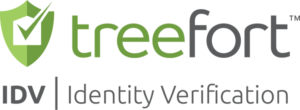
Start the ID Verification Process
You will receive a request message to begin your ID verification via the email address or cell phone number you provided your IDV Initiator. This message will be sent by noreply@treeforttech.com (email) or +1 (587) 405-2818 (text) and will contain a link to begin the verification process
Two-Step Verification
After clicking on the link to begin the verification process, enter the verification code sent to your device.
Privacy Review & Consent
Review privacy information including Treefort's privacy policy and what information will be collected from you and how that information will be used.
Readiness Checklist
Review checklist of requirements needed to complete your Identity Verification.
Confirm Your Address
Search and select your current home address. If you cannot find your address, simply select the hyperlink "Can't find address?" and you can manually enter your address.
Upload your Primary ID Document
Following the on-screen instructions, capture images of the front and back of your primary ID Document or the photo page, if using a Passport.
Facial Verification
Review and confirm consent for facial verification. During the facial verification process ensure that you stand very still with your face positioned within the oval shown on your screen and follow on-screen instructions.
Upload Secondary ID Document (if required)
If asked to upload a secondary ID Document, follow the same on-screen instructions followed previously. Note: Health Care Cards from Ontario, Manitoba and Nova Scotia are not accepted form of ID.
Banking Verification (if required)
If banking verification is requested, you will be asked to confirm the financial institution you have your personal, primary bank account with. Neither your IDV Initiator, nor Treefort (or any other party) will gain access to your banking password, account number or account balances as part of this process. Please note: Banking information is kept private between you and your financial institution.
Complete!
A "Complete" message will appear that confirms the Identity Verification process has been successfully completed. You will also receive a confirmation by email.